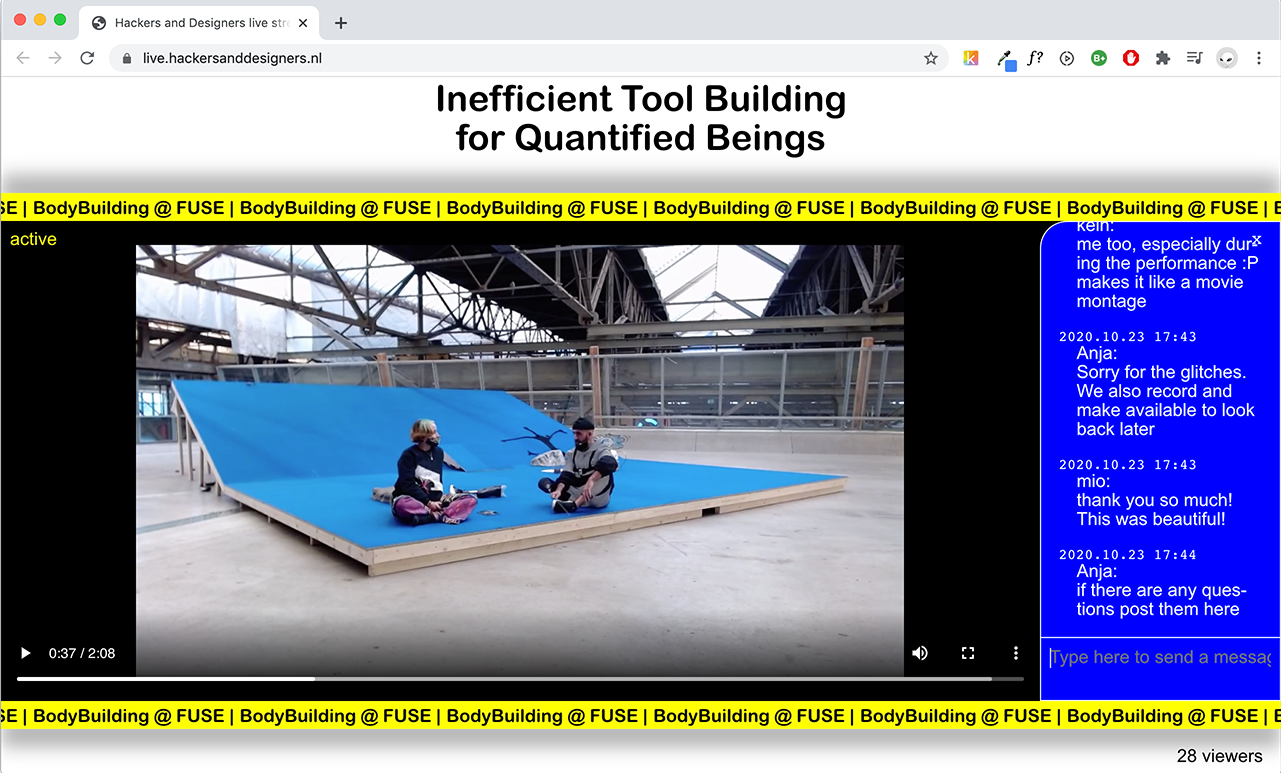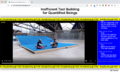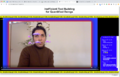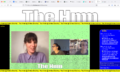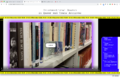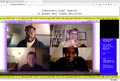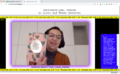H&D livestream
The Hmm
Single-page app to livestream The Hmm events.
Starting off from this codebase, but heavily deformed it along the way.
License
If you use this codebase to build a livestream platform, please credit with the following text: "This codebase has been initially developed as part of a collaboration between Hackers and Designers and The Hmm. The source code is licensed under MIT".
Setup
The app runs on node.js (v13.6.0). Depending on where you install this code, I suggest to use nvm to manage different node version on the same machine. Else just make sure to have node v13 installed.
The repo contains a public folder and an app folder. You need to first compile the code in the app folder, which handles the frontend of the app, and then run the main app inside the public folder.
- Clone the repo, eg with
git clone https://github.com/hackersanddesigners/the-hmm-livestream(or by using the download button and clicking on Download ZIP) - (open a new terminal and) Enter the repo folder by doing
cd the-hmm-livestream - First we need to bundle the frontend part of the app:
- Move to the app sub-folder:
cd app - Then type
npm install; assuming you are running node v13, everything should be installed with no error; - After that do
npm run deploy. when the process is done, the necessary files will be created and added to thepublic/assetsfolder
- Move to the app sub-folder:
- We now move to the
publicfolder:cd ../public.- To be sure all is done, let’s do
cd/assets && lsand check the filesbundle.jsandbundle.cssare there
- To be sure all is done, let’s do
- After this, open the
.envfile inside thepublicfolder and add the necessary values after each key
MUX_TOKEN_ID=
MUX_TOKEN_SECRET=
MOLLIE_API_KEY=
MOLLIE_REDIRECT_URL=
MOLLIE_WEBHOOK_URL=
EXPORT_FOLDER=files/export
MUX_TOKEN_ID: get this value when creating a new api key from the MUX accountMUX_TOKEN_SECRET: get this value when creating a new api key from the MUX accountMOLLIE_API_KEY: get this value when creating a new api key from the Mollie accountMOLLIE_REDIRECT_URL: set a full url for the page Mollie should redirect to after the payment checkout is done, eghttps://live.hackersanddesigners.nlMOLLIE_WEBHOOK_URL: set a full url to use with Mollie’s Webhook system, eghttps://live.hackersanddesigners.nl/donate/webhookEXPORT_FOLDER: path to folder used for the exported HTML documents that contain a list of shared URLs from a given stream, egfiles/export; in the frontend app onlyexportis used when accessing the HTML files but express.js needs a root folder out of which to serve static files
- You can set whether the MUX stream is in
test-modeor not, by changing the boolean on line 71 ofpublic/server.js - For completeness, there is a
.datafolder insidepublicwith two files:db.jsonandstream; both are created automatically, the first when the first chat message is sent, the second when we’ll run the app and the backend will talk with the MUX APIs to setup a new stream (if the stream file is found, it will be used instead)- You can reset the chat history by deleting the
db.jsonfile and restarting the p2m process
- You can reset the chat history by deleting the
- Finally, from inside the
publicfolder:- Let’s first do
npm installto get all the necessary packages - Then let’s run the app by doing
npm run start(this runs the commandnode server.js, you can find it inside thepackage.jsonfile in thepublicfolder, under thescriptskey). - When the app talks with the MUX APIs, *the terminal will print the key we need to use with OBS to setup the connection between the computer that is going to stream and the stream created in our MUX account; let’s copy this key and put it inside the streaming configuration for OBS. this key is re-printed any time we run the app (by doing
npm run start), so we can always double check in case we forget (this key is read from thestreamfile inside thepublic/.data)
- Let’s first do
This article explains how to setup OBS with MUX.
Server
Create a webhook in MUX to be able to listen from the app, when the livestream starts and ends. Check here for docs.
Process management
As said, to run the app you need to do npm run start from within the public folder. To keep this process ongoing, we can either use pm2 or a systemd configuration file.
Since systemd is only available on pure linux-distros, I’ll briefly explain how to setup pm2.
Assuming you have node.js installed, you can install pm2 with
npm install pm2 -g
Then, move to the app location, and inside the public folder type
pm2 start npm run start --name="<some-name>"
Where <some-name> is replaced by how you want to call the app.
Then type pm2 list to see all the apps that pm2 is controlling, you should see yours.
Nginx config
Following a sample configuration to use with nginx, if that’s the software you use to manage your servers. For Apache2 or other options, the code should be similar.
server_name <domain-name>;
access_log /var/log/nginx/live.access.log;
error_log /var/log/nginx/live.error.log;
root /var/www/<app-folder>;
index index.html;
location ~ / {
proxy_pass http://127.0.0.1:4000;
proxy_http_version 1.1;
proxy_set_header Upgrade $http_upgrade;
proxy_set_header Connection 'upgrade';
proxy_set_header Host $host;
proxy_cache_bypass $http_upgrade;
}
This sample does not include setting up https with let’s encrypt.
Also, we’re running the app on port 4000. We can change this by opening the server.js inside the public folder, go to line 206, and change the 4000 value to something else. Then change it in the nginx configuration too.
Options
Some options can be changed by updating app/setting.json:
{
"title": "Hackers & Designers livestream",
"headline": "Inefficient Tool Building\nfor Quantified Beings",
"ticker": {
"text": "BodyBuilding: A Platform in Transition |",
"backgroundColour": "rgba(255, 55, 5, 1)",
"foregroundColour": "#fff",
"typeface": "Arial Rounded"
},
"logo": false,
"donateButton": false,
"stream": {
"active": true,
"testmode": true
}
}
title: stream title, for now used when outputting an HTML page with the list of links from a stream's chatheadline: instead of an image logo, use real text; this is rendered as markdown, eg you can force a newline by adding\n; this is also used when outputting an HTML page with the list of links from a stream's chat — if any\nis used to correctly typeset the text for the frontpage, when used in the HTML output document any\nis replaced by(whitespace, aka\sin regex syntax)ticker:- set text
- set background and foreground color
- set typeface
logo: use image for logo, or not- enable or not the
donate button stream:active: if setting this to true, the chat is displayed, else it’s not; useful when keeping the website online but without any stream going. prevents from possible “random chat abuse”.testmode: set stream on or off