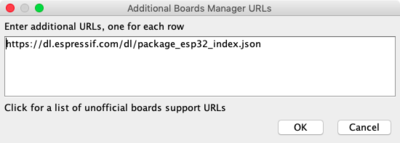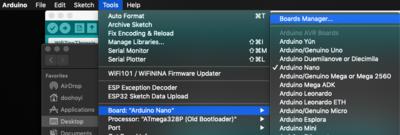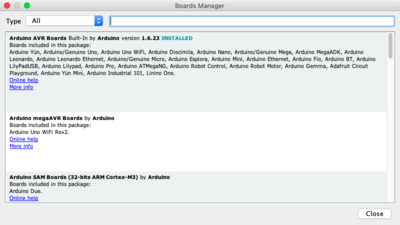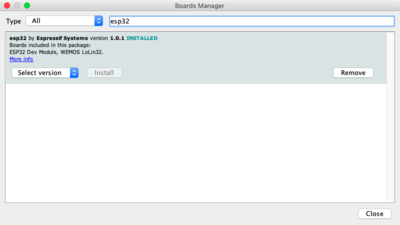ESP32 Arduino Setup: Difference between revisions
No edit summary |
No edit summary |
||
| Line 3: | Line 3: | ||
== Arduino IDE setup for ESP32 == | == Arduino IDE setup for ESP32 == | ||
This guide walks you through setting up the Arduino IDE for use with ESP32 | This guide walks you through setting up the Arduino IDE for use with ESP32 devkit v1 module as well as installation of the libraries we most use during H&D workshops. | ||
The instructions are for Arduino IDE version 1.x, but should mostly make sense for version 2.x as well. | The instructions are for Arduino IDE version 1.x, but should mostly make sense for version 2.x as well. | ||
| Line 45: | Line 45: | ||
[[File:Arduino-board-manager-esp32.png|none|400px|border|caption|alt=board manager pop-up with esp32 typed into search box]] | [[File:Arduino-board-manager-esp32.png|none|400px|border|caption|alt=board manager pop-up with esp32 typed into search box]] | ||
== Install drivers (if necessary) == | |||
For your computer to be able to communicate with the ESP32 board you need device drivers. On some systems the driver will already be installed, if not follow these steps. | |||
Installing a USB device driver to communicate with the ESP32 module (chip name: SiliconLabs CP2012) | |||
=== Linux 3.x.x & 4.x.x === | |||
* Driver installation not required (included in kernel) | |||
** [https://docs.platformio.org/en/latest/faq.html#platformio-udev-rules udev rules update required] | |||
** [https://raw.githubusercontent.com/platformio/platformio-core/develop/scripts/99-platformio-udev.rules 99-platformio-udev.rules] | |||
=== Linux 2.6.x === | |||
[https://www.silabs.com/documents/login/software/Linux_2.6.x_VCP_Driver_Source.zip Linux 2.6.x] - No information | |||
=== Windows === | |||
* [https://www.silabs.com/documents/public/software/CP210x_Universal_Windows_Driver.zip Windows 10] | |||
* [https://www.silabs.com/documents/public/software/CP210x_Windows_Drivers.zip Windows 7/8/8.1] | |||
* [https://www.pololu.com/docs/0J7/all Installation process] | |||
=== Mac OS === | |||
* Check if you already have this driver installed by searching your machine for a file named “SiLabsUSBDriver.kext” AND/OR “SiLabsUSBDriverYos.kext” AND/OR “SiLabsUSBDriver64.kext”. On a Mac, they can be in either of these folders listed below, depending on your system. If you find nothing, proceed to install. Otherwise, uninstall using the uninstaller provided, before re-installing (drag the uninstall.sh file into a terminal window and hit enter to uninstall. | |||
** /Library/Extensions/SiLabsUSBDriver.kext | |||
** /Library/Extensions/SiLabsUSBDriverYos.kext | |||
** /System/Library/Extensions/SiLabsUSBDriver64.kext | |||
** /System/Library/Extensions/SiLabsUSBDriver.kext | |||
* Download the driver: [https://www.silabs.com/products/development-tools/software/usb-to-uart-bridge-vcp-drivers Silabs USB communication chip driver download] | |||
* Doubleclick “Install CP210x VCP Driver.app” to install it. | |||
* When it gives a security message, follow the instructions to allow the install to continue | |||
== Check if the USB driver is working == | |||
* If you just installed the driver, restart your computer. | |||
* For Mac OS users: after restarting, make sure GateKeeper does not interfere with driver loading. | |||
* System Preferences > Security & Privacy > General | |||
<img src="./images/gatekeeper-check.png" alt="screenshot of mac os settings pane with the tile security & privacy highlighted" width="550"/> | |||
<img src="./images/gatekeeper-check-popup.png" alt="screenshot of the security & privacy menu at the tab general, with the window under allow apps downloaded from highlighted, this is where potential errors will show up, if any" width="550"/> | |||
If there is an error message in the red box area, GateKeeper is interrupting the driver’s operation. If this is the case, click ‘Allow’ and confirm with administrator password, '''then restart your computer'''. | |||
<img src="./images/security_and_privacy_kextload_approval.png" alt="screenshot of the settings pane - security and privacy with message System software from developer Intel Corporation Apps was blocked from loading and a button ALLOW next to it" width="550"/> | |||
* If the problem persists, please check out this [[ESP32_Mac_troubleshooting|troubleshooting page]]. | |||
== Confirming code compilation == | == Confirming code compilation == | ||
| Line 82: | Line 122: | ||
<li><p>If necessary, troubleshoot using the error messages (if you don’t get any, check that “verbose” is checked in settings of Arduino.</p> | <li><p>If necessary, troubleshoot using the error messages (if you don’t get any, check that “verbose” is checked in settings of Arduino.</p> | ||
<p><img src="./images/arduino-wifizine-compile-failed.png" alt="Arduino window with an orange error message" width="350"/></p></li></ul> | <p><img src="./images/arduino-wifizine-compile-failed.png" alt="Arduino window with an orange error message" width="350"/></p></li></ul> | ||
<span id="upload-to-the-board"></span> | <span id="upload-to-the-board"></span> | ||
Revision as of 14:59, 26 October 2022
[work in progress]
Arduino IDE setup for ESP32
This guide walks you through setting up the Arduino IDE for use with ESP32 devkit v1 module as well as installation of the libraries we most use during H&D workshops. The instructions are for Arduino IDE version 1.x, but should mostly make sense for version 2.x as well.
Installation
Download IDE
First, download the Arduino IDE.
- Download the Arduino software here: Arduino Download.
Pick the installer appropriate for your system.
If necessary you can follow one of these guides:
Install ESP32 Boards
Next we need to install an extension that makes it possible to program the ESP32 modules from the Arduino IDE.
Arduino IDE settings Open the Arduino Setting by going to: - Windows/Linux: Menu > File > Preferences... - MacOS: Menu > Arduino > Preferences...
- Copy and paste the following into ‘Additional Boards Manager URLs’ and click ‘Ok’.
https://dl.espressif.com/dl/package_esp32_index.json
Optional:
- Change the compilation and upload process display mode to ‘verbose mode’
- Check ‘compile’ and ‘upload’ in ‘Show verbose output during:’
Launch the Board Manager Go to the menu Tools > Boards > Board manager...
Type ‘esp32’ in the search box and click ‘Install’
Install drivers (if necessary)
For your computer to be able to communicate with the ESP32 board you need device drivers. On some systems the driver will already be installed, if not follow these steps.
Installing a USB device driver to communicate with the ESP32 module (chip name: SiliconLabs CP2012)
Linux 3.x.x & 4.x.x
- Driver installation not required (included in kernel)
Linux 2.6.x
Linux 2.6.x - No information
Windows
Mac OS
- Check if you already have this driver installed by searching your machine for a file named “SiLabsUSBDriver.kext” AND/OR “SiLabsUSBDriverYos.kext” AND/OR “SiLabsUSBDriver64.kext”. On a Mac, they can be in either of these folders listed below, depending on your system. If you find nothing, proceed to install. Otherwise, uninstall using the uninstaller provided, before re-installing (drag the uninstall.sh file into a terminal window and hit enter to uninstall.
- /Library/Extensions/SiLabsUSBDriver.kext
- /Library/Extensions/SiLabsUSBDriverYos.kext
- /System/Library/Extensions/SiLabsUSBDriver64.kext
- /System/Library/Extensions/SiLabsUSBDriver.kext
- Download the driver: Silabs USB communication chip driver download
- Doubleclick “Install CP210x VCP Driver.app” to install it.
- When it gives a security message, follow the instructions to allow the install to continue
Check if the USB driver is working
- If you just installed the driver, restart your computer.
- For Mac OS users: after restarting, make sure GateKeeper does not interfere with driver loading.
- System Preferences > Security & Privacy > General
<img src="./images/gatekeeper-check.png" alt="screenshot of mac os settings pane with the tile security & privacy highlighted" width="550"/> <img src="./images/gatekeeper-check-popup.png" alt="screenshot of the security & privacy menu at the tab general, with the window under allow apps downloaded from highlighted, this is where potential errors will show up, if any" width="550"/> If there is an error message in the red box area, GateKeeper is interrupting the driver’s operation. If this is the case, click ‘Allow’ and confirm with administrator password, then restart your computer. <img src="./images/security_and_privacy_kextload_approval.png" alt="screenshot of the settings pane - security and privacy with message System software from developer Intel Corporation Apps was blocked from loading and a button ALLOW next to it" width="550"/>
- If the problem persists, please check out this troubleshooting page.
Confirming code compilation
- Restart the Arduino IDE (the Arduino software)
- Open ‘WifiZineThrowie.ino’ sketch that is inside the WiFiZineThrowie folder (in your downloads folder or on your desktop probably.
- Select the ESP32 Dev Module board
<img src="./images/arduino-wifizine-select-board.png" alt="Screenshot of Arduino menu open at > Tools > Board > ESP32 Dev Module” width=“450”/>
Adjust ESP32 Dev Module board settings
Look up the board settings under > Tools > Most of these settings are correct by default, you just have to change QIO to DIO
- Board: ESP32 Dev module
- Upload Speed : 921600
- CPU Frequency : 240MHz (WiFi BT)
- Flash Frequency : 80MHz
- Flash Mode : **DIO** (is QIO by default)
- Flash Size : 4MB (32Mb)
- Partition Scheme : Default
- Core Debug Level : None
- PSRAM : Disabled
<img src="./images/arduino-wifizine-config-board.png" alt="Screenshot of board settings under > Tools in Arduino window” width=“350”/>
Compile
'Click on the compile button in the top left of the editor (see red arrow in pic beneath)'
<img src="./images/arduino-wifizine-popup.png" alt="arduino window with red arrow pointing to the compile button on the top left" width="350"/>
If the compilation process is successful, it will say “DONE COMPILING” at the bottom
This means Arduino confirms it can find everything it needs to upload working code
Don’t upload the code to the board yet, first we need some more stuff
[[./images/arduino-00009.png|[[File:./images/arduino-wifizine-compile-done.png|arduino-wifizine-compile-done]]]]
Screenshot of Arduino window with “done compiling” message in the bottom bar of the window
If the compilation process ends abnormally, it will give an orange error
If necessary, troubleshoot using the error messages (if you don’t get any, check that “verbose” is checked in settings of Arduino.
<img src="./images/arduino-wifizine-compile-failed.png" alt="Arduino window with an orange error message" width="350"/>
Upload to the Board
Click on the Upload button (arrow pointing right on top of the Arduino window), and then while the text ‘Connecting …’ displays in the control window at the bottom of the screen, press and hold the’ BOOT ’button on the ESP board for one second.
<img src="./images/arduino-connecting.png" alt="when the output window in Arduino says CONNECTING, push the boot button on the board" width="650"/>
If the upload was successful, you will see this screen:
<img src="./images/arduino-wifizine-upload-done.png" alt="output window in Arduino stating Leaving...Hard resetting via RTS pin...." width="450"/>
If the upload was unsuccessful, you will see this error
[[./images/arduino-wifizine-upload-failed.png|[[File:./images/arduino-wifizine-upload-failed.png|arduino window with an orange error message]]]]
Mac OS Monterey issue during upload
If you’re using Mac OS Monterey, you might get an error like this in the Arduino output window:
” exec: “python”: executable file not found in $PATH error on mac monterey ”
If that happens, open a Terminal window, and paste the code below to install the right version of Python in the right place. Then hit enter.
sed -i -e 's/=python /=python3 /g' ~/Library/Arduino15/packages/esp32/hardware/esp32/*/platform.txt
Now restart the Arduino application and try uploading the code to the board again.
Publishing your first mini webpage to the module
The content of the small webpage we will put on the wifi modules is stored separately from the running code that takes care of publishing it. Therefore, it goes through a separate process from the usual Arduino IDE code upload process. To do this, you need to install a separate extension plug-in.
Download and install the ESP32FS plug-in
Create a folder called ‘~/Documents/Arduino/tools’
[[./images/arduino-esp32fs-00002.png|[[File:./images/arduino-esp32fs-00002.png|Screenshot of finder window open at Arduino, showing subfolders tools]]]]
Copy unpacked ESP32FS into the subfolder tools
[[./images/arduino-esp32fs-00003.png|[[File:./images/arduino-esp32fs-00003.png|screenshot of finder window open at tools with subfolder ESP32FS inside it]]]]
Be mindful with the construction of the folders. It should be installed as shown in the following figure. (Note also that the folder name is ESP32FS!)
[[./images/arduino-esp32fs-00004.png|[[File:./images/arduino-esp32fs-00004.png|Screenshot of finder wiindow open at tools, showing filepath - ESP32FS - tool - esp32fs.jar]]]]
After restarting the Arduino IDE, verify that the plug-in installation was successful. If successful, you will see a menu called ‘ESP32 Sketch Data Upload’ added.
[[./images/arduino-esp32fs-00005.png|[[File:./images/arduino-esp32fs-00005.png|Screenshot of Arduino window with menu open at - Tools - ESP32 Sketch Data Upload]]]]
When you click this menu option, it will move all the files in the ‘~/Documents/Arduino/WifiZineThrowie/data’ folder to the ESP32 module’s web page store.
Changing the name of your wifi network
The arduino code (WifiZineThrowie.ino) specifies the name of your personal mini network by looking for a file in the data folder that ends with .ssid. In the files you downloaded you can see it is now called: “solarpunk-schat.ssid”. You can change this filename to the name you like for your network (avoid symbols to be sure). E.g. Clue1-Loes.
<img src="./images/ssid_name.png" alt="screenshot of finder window showing contents of the data folder, with the ssid file solarpunk-schat selected" width="450"/>
Uploading your website to the module
Then, in the Arduino software, go to > Tools and select > ESP32 Sketch Data Upload
[[./images/arduino-wifizine-webpage-upload.png|[[File:./images/arduino-wifizine-webpage-upload.png|screenshot of arduino software with the WifiZineThrowie sketch open and output window saying SPIFFS uploading image…]]]]
Please execute the upload. The color of the message output during upload is displayed in white instead of red.
While ‘Connecting …’ displays, press and hold the’ BOOT ’button on the ESP board for one second.
Screen when upload is completed successfully
[[./images/arduino-wifizine-webpage-upload-done.png|[[File:./images/arduino-wifizine-webpage-upload-done.png|Screenshot of arduino window stating SPIFFS image uploaded]]]]
Success! You can now find your private internet spot. Open the network settings on your phone, and select your network. Your website should pop up automatically, but some patience might help :)
Find your wifi network!
Look up the list of available networks on your phone with the name you provided to the .ssid file earlier. You should see your network popping up there. Try connecting to it. Your website should come up automatically with a pop-up window.
<img src="./images/login_network.png" alt="LEFT - screenshot of android phone open at wifi menu, showing all the available networkds, with network solarpunk-schat highlighted. RIGHT - screenshot of pop-up window displaying the website contents of the html file we made" width="650"/>
OPTIONAL - Increasing the upload capacity of the board (at your own risk)
It is possible to increase the upload capacity of the board so you can make slightly bigger websites. This is documented by Doohoyi from Dianaband, but we haven’t tried it. Proceed at your own risk!