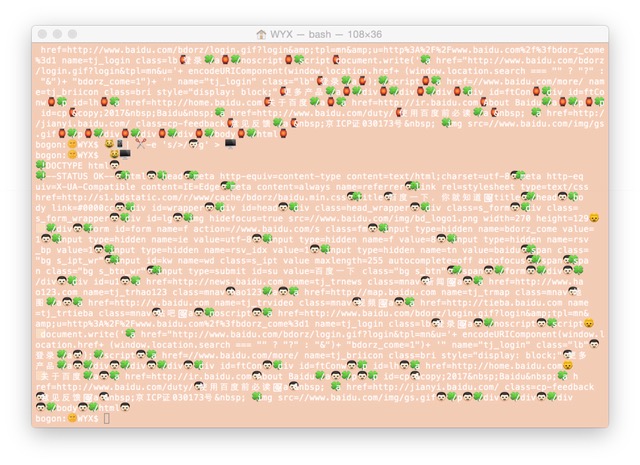Emojiterm: Difference between revisions
No edit summary |
No edit summary |
||
| (9 intermediate revisions by 2 users not shown) | |||
| Line 1: | Line 1: | ||
[[File:Emoji4.JPG]] | |||
Here you'll be given a quick Terminal tutorial outlining some introduction commands and inputs to give you a better grasp on the command line. | Here you'll be given a quick Terminal tutorial outlining some introduction commands and inputs to give you a better grasp on the command line. | ||
| Line 116: | Line 118: | ||
Put some stuff together... | Put some stuff together... | ||
$ 📡 -o 🐔 http://www.baidu.com/ | $ 📡 -o 🐔 http://www.baidu.com/ | ||
$ ✂️ -e 's/</👯/g' 🐔 | $ ✂️ -e 's/</👯/g' 🐔 > 📱 | ||
$ 😺 📱 | |||
$ 😺 📱 | ✂️ -e 's/>/🏮/g' > 💻 | |||
$ 😺 💻 | |||
Repeat! | |||
$ ✂️ -e 's/a/🥞/g' 💻 > 📱 | |||
$ 😺 📱 | |||
$ 😺 📱 | ✂️ -e 's/1/🤦/g' > 💻 | |||
$ 😺 💻 | |||
= Now create your own commands, and we'll try to guess what they do! = | = Now create your own commands, and we'll try to guess what they do! = | ||
cat ~/🌞/🌏 >> 🌏 | |||
[[Category:Tools]] | |||
Latest revision as of 19:46, 5 January 2020
Here you'll be given a quick Terminal tutorial outlining some introduction commands and inputs to give you a better grasp on the command line.
Following the instructions below in order will give you a step-by-step instruction that should get you up to speed with the basics of using the Terminal.
The traditional Unix commands have been translated into emoji in order to call to question the arbitrary English based command naming conventions, being replaced with the pictographic language of emoji.
Each $ is a new line to try in the terminal. DO NOT COPY THE $.
NOTICE
You will need to download a bash script and execute it to make the emoji commands available. Here is how to do this...
$ curl -O https://gist.githubusercontent.com/bgraves/20af9279100fc75599eb1db094d90e69/raw/bb4c8aafb3980a7b16e44b4d6b1d8b809c26fe0b/emoji.sh $ source emoji.sh
Who am i 🙋
On Unix based systems like Linux or Mac OS, you are a user 🙋. To find out who you are you can always ask!
$ 🙋
Where am i? 🤔
Directories are folders 📁. When you open the terminal you are in your home 🏠 folder or directory. If you get lost you can ask!
$ 🤔
What is in 📁?
You can see the contents of a 📁 by listing them.
$ 📃
Think of 📁 as a tree 🌲. You can climb up and down the 🌲.
To go in a 📁 up the tree.
$ 📁 Documents
To go down the tree.
$ 👇
Making a new 📁
$ ✨📁 🌞
Putting some stuff together 🤔
$ 📁 🌞 $ 🤔 $ 👇 $ 🤔
Creating files 📝
Let's create 📝 in 📁 🌞.
$ 📁 🌞
You can create an empty file by touching 👈 it and naming it.
$ 👈 🌏
Was the 🌏 📝 created? List the contents of 🌞.
$ 📃
Let's add some 👯 to 🌏. You can do this by simply echoing 📣 👯, and directing it into 🌏.
$ 📣 👯 > 🌏
To see if 🌏 now has 👯, you have to ask the cat 😺.
$ 😺 🌏
Let's add more 👯 to 🌏, and then count 💯 them! The >> means to add/append to 🌏.
$ 📣 👯 >> 🌏 $ 📣 👯 >> 🌏 $ 📣 👯 >> 🌏 $ 💯 🌏
The 💯 show number of 👯, number of lines and number of bytes.
Deleting ❌
Let's make a second earth, see if it's created and then delete it.
$ 👈 🌎 $ 📃 $ ❌ 🌎
Searching 🔍
You can search through 📃 by grepping 🔍. So to 🔍 for 👯 on 🌏.
$ 🔍 👯 🌏
Pipes |
You can send output from one command into another with a pipe |. What does the following do?
$ 😺 🌏 | 💯
The Internet w/ curl 📡
$ 📡 http://www.baidu.com/
Cut/Replace ✂️
$ ✂️ -i -e 's/👯/👫/g' 🌏 $ 😺 🌏
Put some stuff together...
$ 📡 -o 🐔 http://www.baidu.com/ $ ✂️ -e 's/</👯/g' 🐔 > 📱 $ 😺 📱 $ 😺 📱 | ✂️ -e 's/>/🏮/g' > 💻 $ 😺 💻
Repeat!
$ ✂️ -e 's/a/🥞/g' 💻 > 📱 $ 😺 📱 $ 😺 📱 | ✂️ -e 's/1/🤦/g' > 💻 $ 😺 💻
Now create your own commands, and we'll try to guess what they do!
cat ~/🌞/🌏 >> 🌏