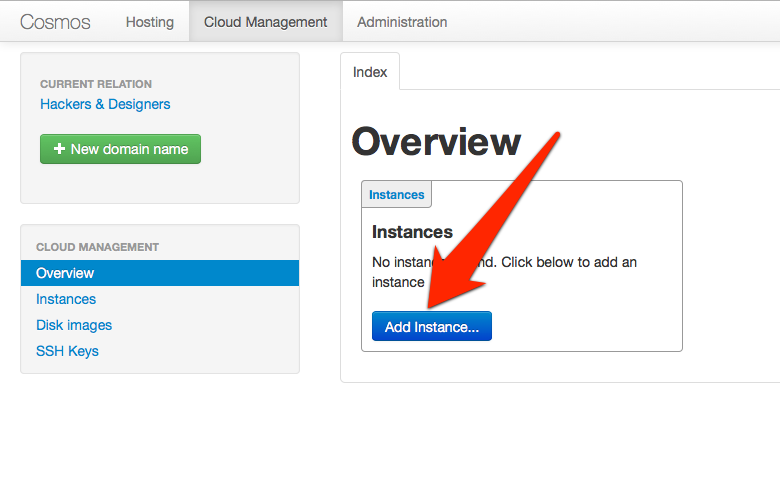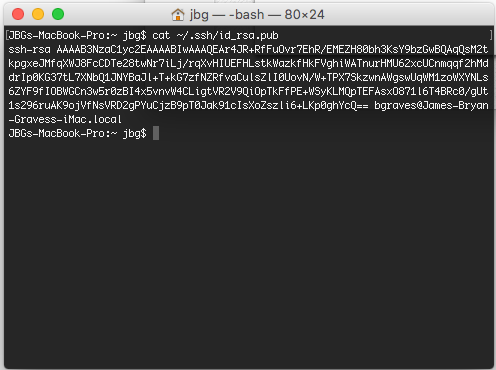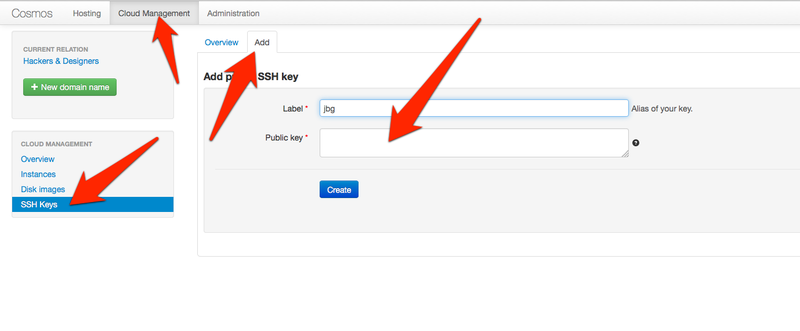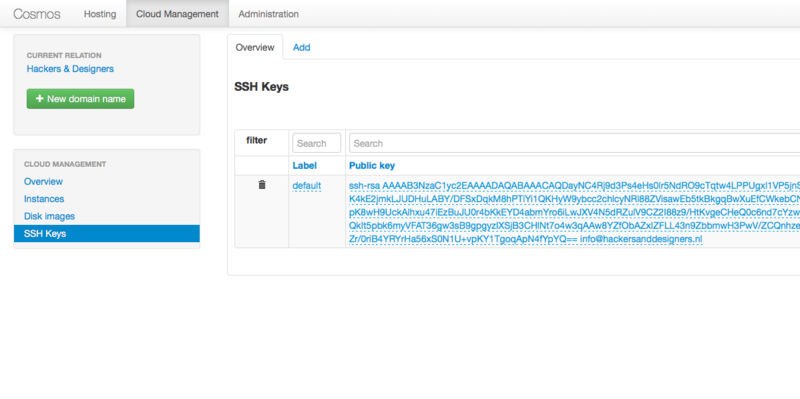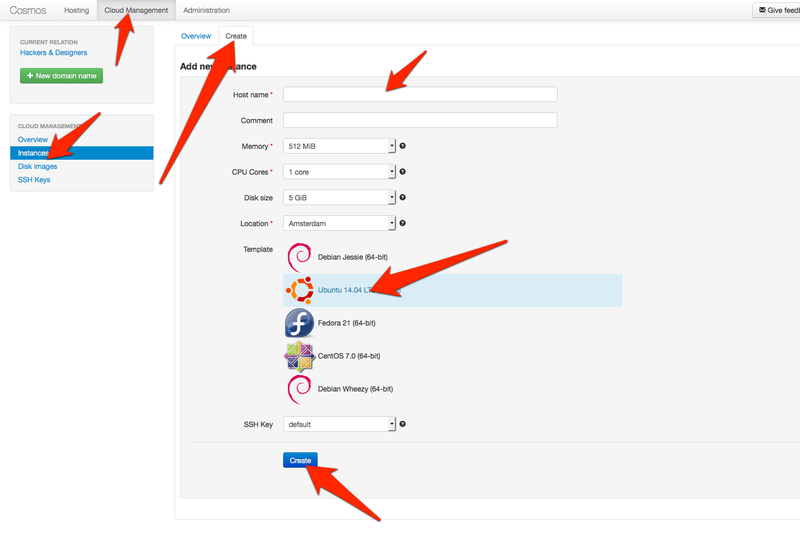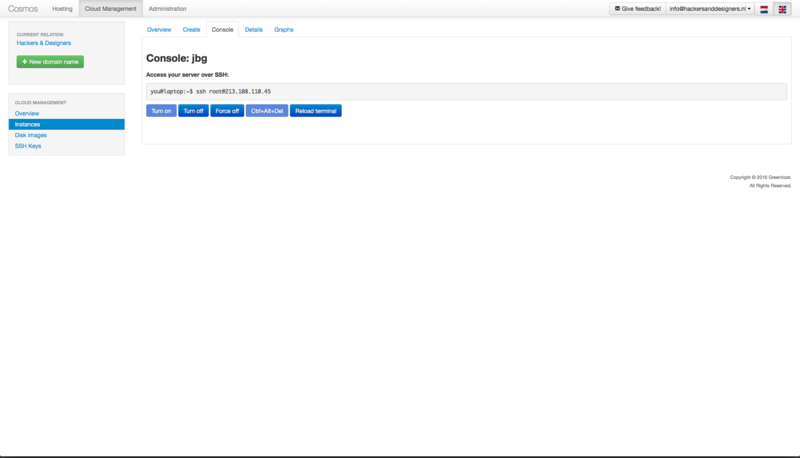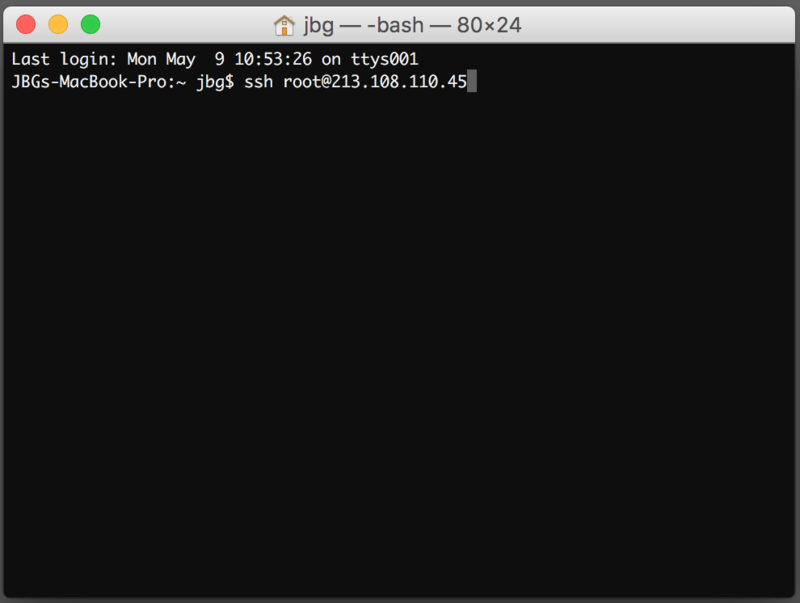Greenhost Cosmos: Difference between revisions
No edit summary |
No edit summary |
||
| Line 9: | Line 9: | ||
Click "Add instance" | Click "Add instance" | ||
[[File:Screen_Shot_2016-05-10_at_12.34.31.png| | [[File:Screen_Shot_2016-05-10_at_12.34.31.png|800px]] | ||
== Step 3 : Create/Add SSH keys == | == Step 3 : Create/Add SSH keys == | ||
| Line 17: | Line 17: | ||
When your finished use the <code>cat</code> command to print and then copy your public key. | When your finished use the <code>cat</code> command to print and then copy your public key. | ||
[[File:Screen_Shot_2016-05-10_at_13.13.38.png| | [[File:Screen_Shot_2016-05-10_at_13.13.38.png|800px]] | ||
=== The key needs to be added to Greenhost account. === | === The key needs to be added to Greenhost account. === | ||
| Line 23: | Line 23: | ||
Click and paste at the arrows. | Click and paste at the arrows. | ||
[[File:Greenhost SSH keys.png| | [[File:Greenhost SSH keys.png|800px]] | ||
If you did it correctly you should see it here. | If you did it correctly you should see it here. | ||
[[File:Screen Shot 2016-05-10 at 13.08.22.png| | [[File:Screen Shot 2016-05-10 at 13.08.22.png|800px]] | ||
== Step 4 : Create a VPS instance == | == Step 4 : Create a VPS instance == | ||
[[File:Screenshot 10 05 16 13 30.png| | [[File:Screenshot 10 05 16 13 30.png|800px]] | ||
== Step 5 : Connect! == | == Step 5 : Connect! == | ||
[[File:Screen Shot 2016-05-10 at 12.44.21.png| | [[File:Screen Shot 2016-05-10 at 12.44.21.png|800px]] | ||
[[File:Screen Shot 2016-05-10 at 12.47.00.png| | [[File:Screen Shot 2016-05-10 at 12.47.00.png|800px]] | ||
Revision as of 13:41, 10 May 2016
Launching a VPS instance on Greenhost Cosmos
Step 1 : Login
Credentials to be provided by Hackers & Designers for the purposes of this workshop.
Step 2 : Create a new instance
Click "Add instance"
Step 3 : Create/Add SSH keys
Although the Hackers & Designers account already has an SSH keys. Let's create one for everyone in the workshop. I always reference Github's documentation for SSH key creation.
When your finished use the cat command to print and then copy your public key.
The key needs to be added to Greenhost account.
Click and paste at the arrows.
If you did it correctly you should see it here.