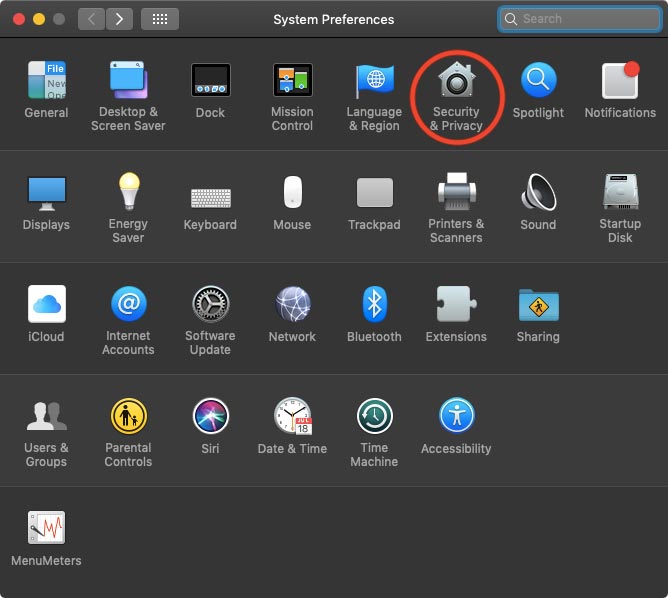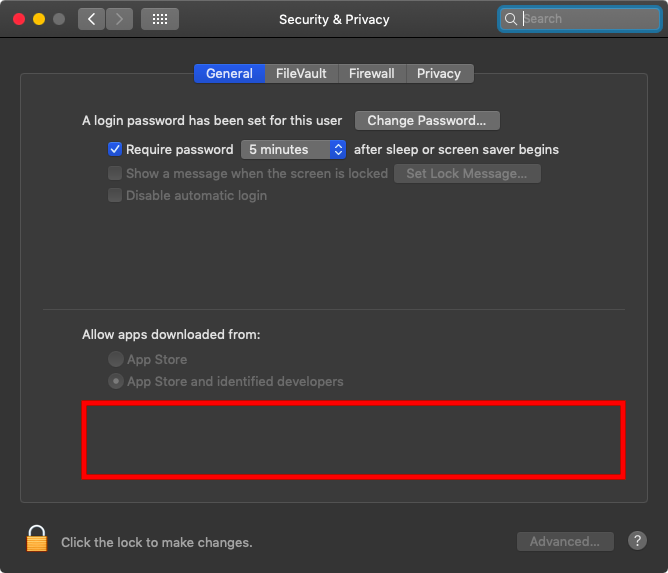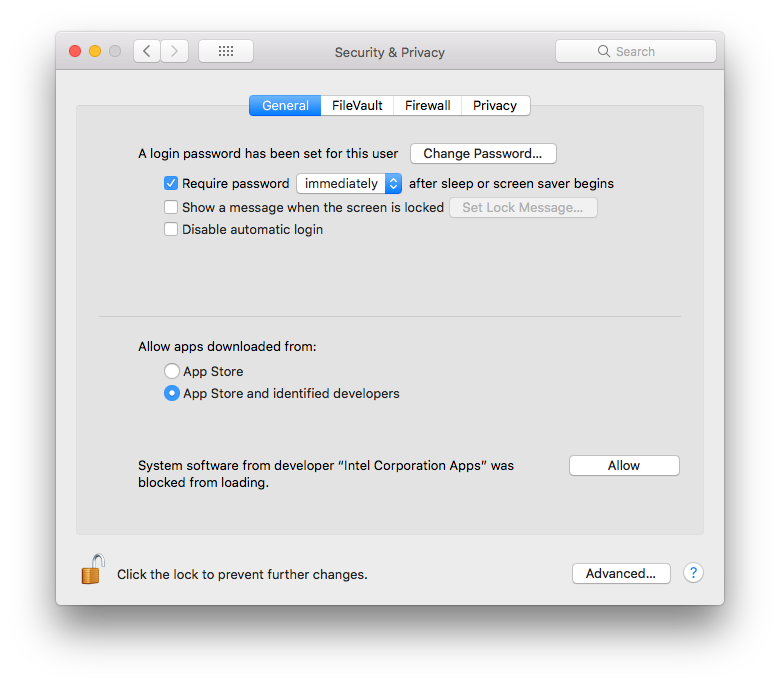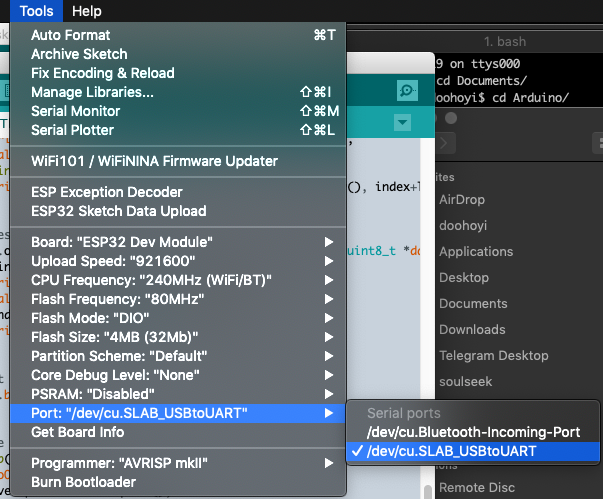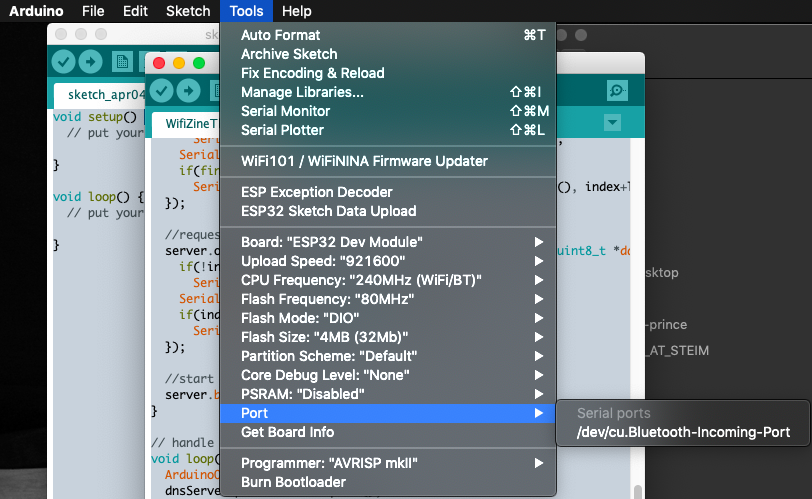ESP32 Mac troubleshooting
A collection of links related to troubleshooting ESP32 development on MacOS.
Allow Kext loading
- System Preferences > Security & Privacy > General
If there is an error message in the red box area, GateKeeper is interrupting the driver’s operation. If this is the case, click ‘Allow’ and confirm with administrator password, then restart your computer.
Bypassing gatekeeper on Mac OS
You need to work around a safety measure called Gatekeeper which is a little different per OS operating system. Follow instructions below for your OS or google “disable gatekeeper on mac [insert your version here, e.g. monterey]” More info here
Mojave (10.14.x)
sudo spctl --master-disable
High Sierra (10.13.x)
- How to disable GateKeeper
- How to disable GateKeeper
- How to disable GateKeeper
- https://stackoverflow.com/questions/47109036/cp2102-device-is-not-listed-in-dev-on-macos-10-13
The allow button in the settings menu might not work, then to disable checking altogether:
- Shut down your Mac
- Start again while holding mac+ R during boot to enter recovery mode
- Open a terminal window
- type the following command and press enter
spctl kext-consent disable
- Reboot
- Try install driver again
Sierra (10.12.x)
- How to disable GateKeeper
sudo spctl --master-disable
El capitan (10.11.x)
Yosemite (10.10.x)
After starting the Arduino IDE, make sure it can communicate with the ESP32 module
- If communication is possible, you can select /dev/cu.SLAB_USBtoUART (for other than Mac OSX, this name might be different) as shown in the picture below.
- If communication is not possible, SLAB_USBtoUART will not show up (for other than Mac OSX, this name might be different.)
exec: "python": executable file not found in $PATH Error on MacOS Monterey
Mac OS Monterey issue during upload
- If you’re using Mac OS Monterey, you might get an error like this in the Arduino output window:
” exec: “python”: executable file not found in $PATH error on mac monterey ” If that happens, open a Terminal window, and paste the code below to install the right version of Python in the right place. Then hit enter.
sed -i -e 's/=python /=python3 /g' ~/Library/Arduino15/packages/esp32/hardware/esp32/*/platform.txt